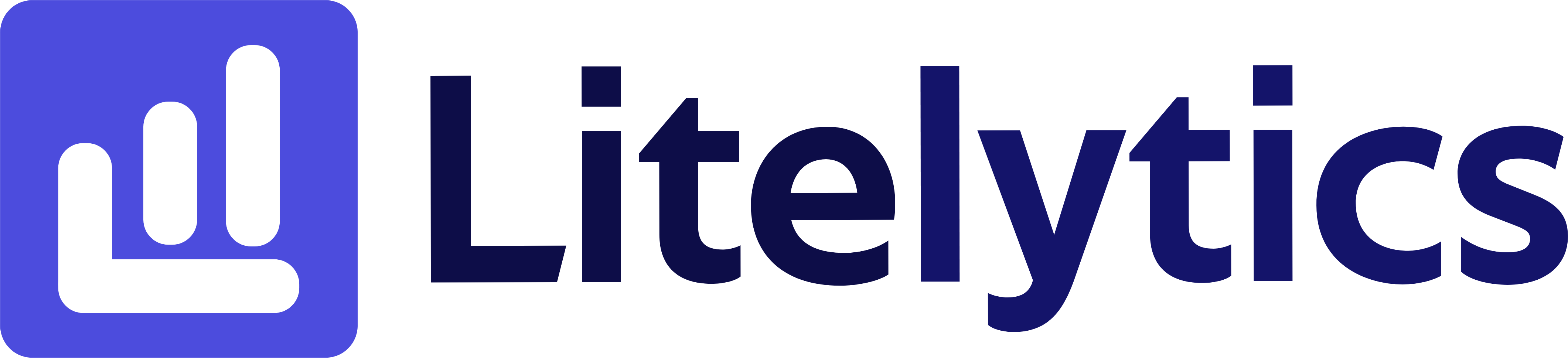Discover how to effectively track revenue by browser in Google Analytics 4 (GA4) to optimize your e-commerce performance and identify technical issues impacting sales.
Why Track Revenue by Browser is Critical for E-commerce Success
Understanding revenue distribution across different browsers is crucial for optimizing your e-commerce performance. This analysis helps identify potential technical issues affecting sales and ensures your website performs optimally across all browsers. We’ll show you how to create this insightful report in Google Analytics 4 (GA4) to maximize your conversion opportunities.
Basic Report Structure
- Report Type: Free Form Exploration
- Primary Dimension: Browser
- Metrics Focus: Revenue metrics
- Visualization: Table format with optional bar chart
- Time Comparison: Enable period comparison for trend analysis
Steps to Create the Report
- Open
GA4and navigate to the Explore section. - Click the Blank template to start a new exploration.
- Under the Dimensions, click the + button and search for Browser, check the checkbox beside it, and click Confirm.
- Under the Metrics, click the + button and search for Total Revenue, Average Purchase Revenue, and Transactions, check the checkboxes beside them, and click Confirm.
- Drag Browser to the Rows section of your report.
- Drag Total Revenue, Average Purchase Revenue, and Transactions to the Values section.
- Click the Settings icon and set your desired date range.
- Optional: Add a comparison date range to analyze trends.
- Click the Visualization type and select Table.
Required Dimensions and Metrics
- Browser (Dimension): Shows which web browsers users are using to make purchases.
- Total Revenue (Metric): Displays total revenue generated per browser.
- Average Purchase Revenue (Metric): Shows average order value by browser.
- Transactions (Metric): Indicates number of completed purchases per browser.
Actionable Insights from the Report
- Identify browsers with significantly lower conversion rates or revenue to investigate potential technical issues.
- Prioritize testing and optimization for browsers that generate the most revenue.
- Compare average purchase values across browsers to detect if certain browsers are hindering the checkout process.
- Use insights to guide browser-specific development and testing resources.
Answers Similar Questions
- Browser revenue comparison
GA4 - How to see sales by browser type in Analytics
- Track e-commerce performance by browser
GA4 - Browser-specific revenue analysis
Google Analytics GA4browser revenue distribution report