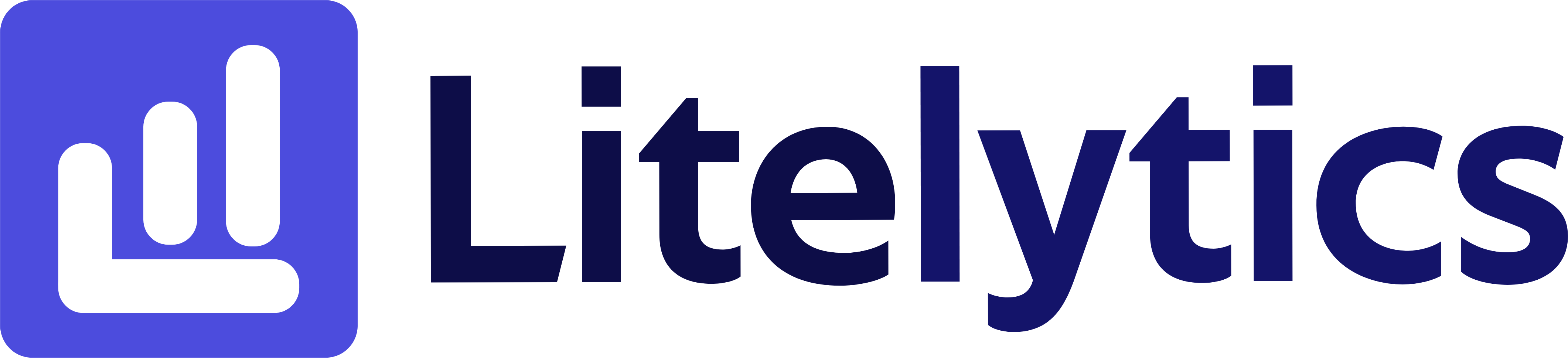Learn how to effectively view and analyze revenue by campaign in Google Analytics 4, including steps to create a detailed report, key dimensions and metrics, and actionable insights for optimizing your marketing strategies.
Understanding Revenue by Campaign in Google Analytics 4
Tracking revenue by campaign is crucial for measuring marketing ROI and understanding which campaigns drive the most value for your business. This analysis helps optimize marketing spend, identify high-performing campaigns, and make data-driven decisions about budget allocation. We’ll show you how to create this essential report in Google Analytics 4.
Basic Report Structure
- Report Type: Free Form Exploration
- Primary Dimension: Campaign
- Metrics Focus: Revenue metrics
- Visualization: Table format with optional bar chart
- Time Comparison: Enable period comparison for trend analysis
Steps to Create the Report
- Open
GA4and navigate to the Explore section. - Click the Blank template to start a new exploration.
- Under the Dimensions, click the + button and search for Session campaign, Session source / medium, and Session default channel grouping; check the checkbox beside them and click Confirm.
- Under the Metrics, click the + button and search for Total revenue, Average purchase revenue, and Transactions; check the checkbox beside them and click Confirm.
- Drag Session campaign to the Rows section of your report.
- Drag Total revenue, Average purchase revenue, and Transactions to the Values section.
- Add a filter to exclude “(not set)” campaign values by clicking the + in the Filters section.
- Set your desired date range in the report settings.
- Optional: Add a comparison date range to analyze campaign performance over time.
Important Dimensions and Metrics
- Session campaign: Identifies the specific marketing campaign that drove the session.
- Session source / medium: Shows where the traffic came from and how it arrived.
- Session default channel grouping: Groups traffic into meaningful categories.
- Total revenue: Shows total revenue generated by each campaign.
- Average purchase revenue: Indicates the average order value per campaign.
- Transactions: Shows the number of completed purchases per campaign.
Actionable Insights
- Identify your highest-revenue generating campaigns and increase budget allocation to these channels.
- Compare average purchase revenue across campaigns to identify which campaigns attract higher-value customers.
- Analyze campaigns with high transaction counts but low average purchase values for optimization opportunities.
- Use the comparison feature to identify trending campaigns and seasonal patterns.
- Cross-reference campaign performance with marketing costs to calculate true ROI.
Answers Similar Questions
- How to track campaign revenue in
GA4. Google Analytics 4campaign performance report.GA4marketing campaign revenue tracking.- How to measure campaign ROI in
Google Analytics. - Track revenue by marketing source in
GA4.