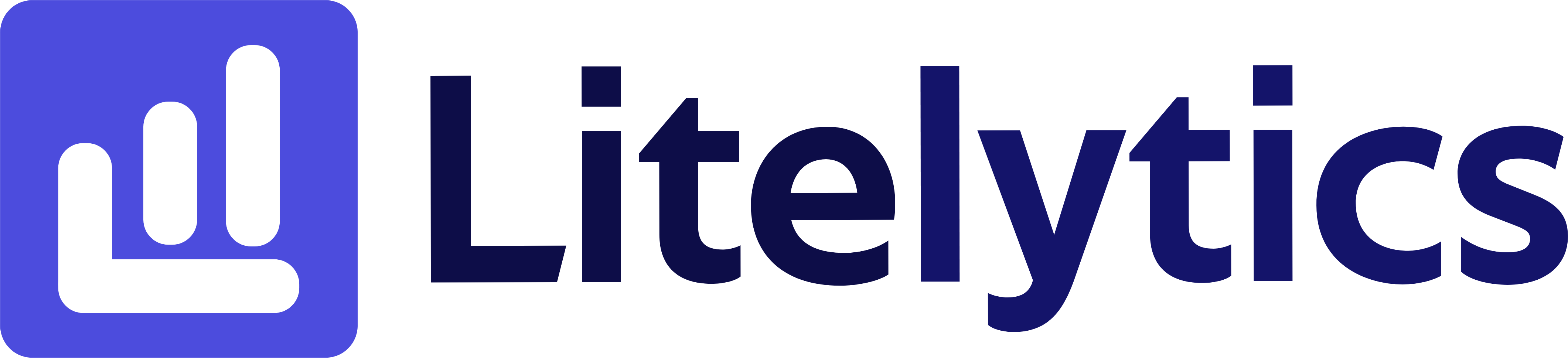Learn how to analyze revenue by Item Category 2 in GA4 with detailed steps and insights for optimizing your e-commerce strategy.
Understanding Revenue by Item Category 2 in Google Analytics 4
Analyzing revenue by Item Category 2 is crucial for understanding which product categories drive the most value for your e-commerce business. We’ll show you how to create this report in Google Analytics 4, enabling you to make data-driven decisions about inventory management, marketing focus, and category expansion strategies.
Basic Report Structure
- Report Type: Free Form Exploration
- Primary Dimension: Item Category 2
- Metrics Focus: Revenue and related e-commerce
metrics - Visualization: Table format with optional bar chart
- Time Comparison: Enable period comparison for trend analysis
Steps to Create the Report
- Open
GA4and navigate to the Explore section - Click the Blank template to start a new exploration
- Under the Dimensions, click the + button and search for Item Category 2, check the checkbox beside it and click Confirm
- Under the Metrics, click the + button and search for Total Revenue, Items Purchased, and Average Purchase Price, check the checkboxes and click Confirm
- Drag Item Category 2 to the Rows section of your report
- Drag Total Revenue, Items Purchased, and Average Purchase Price to the Values section
- Add a filter to exclude “(not set)” values from Item Category 2
- Set your desired date range in the report settings
- Optional: Add a comparison date range to analyze trends
Important Dimensions and Metrics
- Item Category 2: Secondary category classification of products
- Total Revenue: Total revenue generated by each category
- Items Purchased: Number of items sold in each category
- Average Purchase Price: Average price point for items in each category
- Item Category (optional): Primary category for hierarchical analysis
Actionable Insights
- Identify top-performing subcategories to guide inventory purchasing decisions
- Compare average purchase prices across categories to optimize pricing strategies
- Use revenue distribution data to allocate marketing budget across categories
- Identify underperforming categories that may need promotional attention
- Track seasonal category performance to prepare for peak periods
Answers Similar Questions
- How to track subcategory revenue in
GA4 GA4product category revenue reportGoogle Analytics 4secondary category sales analysis- Item Category 2 performance tracking
GA4 - How to measure subcategory sales in
Google Analytics 4