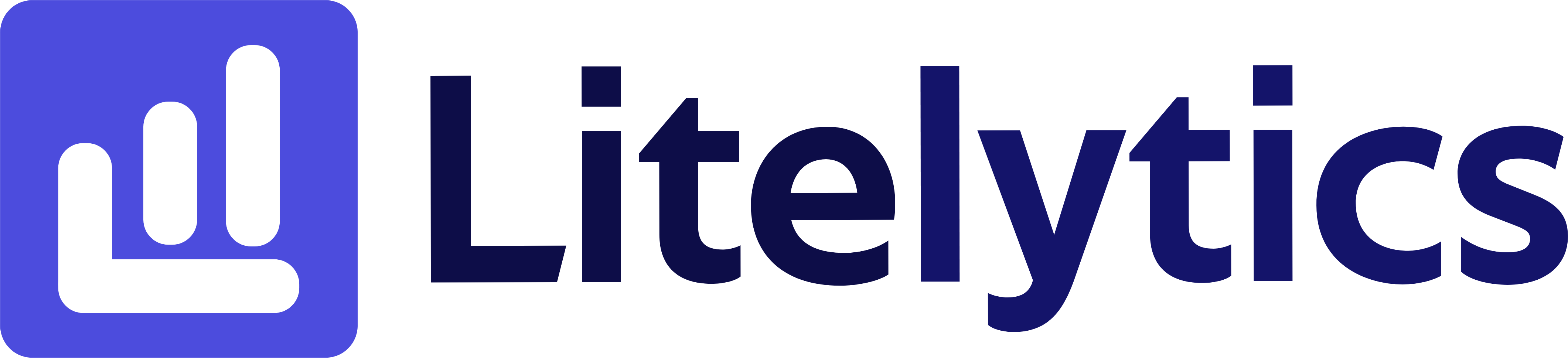Learn how to analyze revenue by item category in GA4 with this step-by-step guide. Discover essential metrics and dimensions, and gain actionable insights to enhance your e-commerce strategies.
Understanding Revenue by Item Category in Google Analytics 4
Analyzing revenue by item category is crucial for e-commerce businesses to understand which product categories drive the most sales. This insight helps optimize inventory management, marketing spend, and merchandising strategies. We’ll show you how to create this essential report in Google Analytics 4 to track your product category performance effectively.
Basic Report Structure
- Report Type: Free Form Exploration
- Primary Dimension: Item Category
- Metrics Focus: Revenue and related e-commerce metrics
- Visualization: Table format with optional bar chart
- Time Comparison: Enable period comparison for trend analysis
Steps to Create the Report
- Open
GA4and navigate to Explore section - Click the Blank template to start a new exploration
- Under the Dimensions, click the + button and search for Item Category, check the checkbox beside it, and click Confirm
- Under the Metrics, click the + button and search for Total Revenue, Items Purchased, Average Purchase Price, and Purchases, check the checkboxes, and click Confirm
- Drag Item Category to the Rows section of your report
- Drag all selected metrics to the Values section
- In the Filters section, add a filter to exclude “(not set)” values
- Set your desired date range in the report settings
- Optional: Add a bar chart visualization by clicking the ”+” in the Tabs section
Important Dimensions and Metrics
- Item Category: Primary dimension showing your product categories
- Total Revenue: Shows total revenue generated per category
- Items Purchased: Quantity of items sold in each category
- Average Purchase Price: Average price point per category
- Purchases: Number of transactions involving each category
Actionable Insights
- Identify your highest-revenue categories to prioritize inventory and marketing spend
- Compare average purchase prices across categories to optimize pricing strategies
- Use items purchased metrics to improve inventory management and prevent stockouts
- Analyze underperforming categories for potential merchandising improvements
- Track seasonal category performance to plan promotional campaigns
Answers Similar Questions
- How to track product category sales in
GA4 GA4item category revenue report setup- Product category performance tracking
GA4 Google Analytics 4category revenue analysis- How to measure sales by product category
GA4