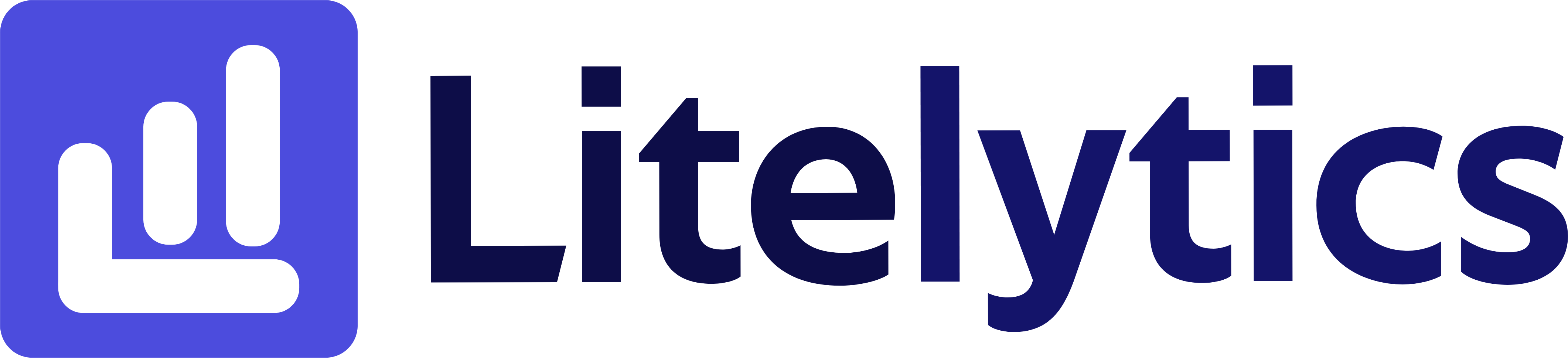Learn how to analyze user behavior by audience ID in Google Analytics 4 with this step-by-step guide, focusing on creating insightful reports using key metrics and dimensions.
Understanding User Behavior by Audience Segments in Google Analytics 4
Analyzing users by Audience ID is crucial for understanding how different segments of your audience interact with your website or app. This analysis helps in personalizing marketing strategies, optimizing user experiences, and making data-driven decisions based on audience behavior patterns. We’ll show you how to create this insightful report in Google Analytics 4.
Basic Report Structure
- Report Type: Free Form Exploration
- Primary Dimension: Audience ID/Name
- Secondary Dimensions: User Properties
- Key Metrics: User counts and engagement metrics
- Visualization: Table format with optional bar charts
Steps to Create the Report
- Open
GA4and navigate to the Explore section. - Click the Blank template to start a new exploration.
- Under the Dimensions, click the + button and search for Audience name, check the checkbox beside it and click Confirm.
- Under the Metrics, click the + button and search for Total users, Engaged sessions, Average engagement time, and Conversions, check the checkboxes and click Confirm.
- Drag Audience name to the Rows section of your report.
- Drag all selected metrics to the Values section.
- In the Filters section, add any specific date range or other conditions.
- Optional: Add Device category or Country as secondary dimensions for deeper analysis.
- Set your desired date range in the report settings.
Important Dimensions and Metrics
- Audience name: Identifies different audience segments
- Total users: Shows the size of each audience segment
- Engaged sessions: Measures how often users from each audience interact
- Average engagement time: Shows how long users from each audience stay engaged
- Conversions: Tracks successful goal completions by audience
Actionable Insights
- Identify which audience segments have the highest engagement rates and analyze their characteristics for marketing optimization.
- Compare conversion rates across different audiences to prioritize marketing efforts and budget allocation.
- Use engagement time metrics to customize content strategy for different audience segments.
- Identify underperforming audiences that may need additional attention or different marketing approaches.
Answers Similar Questions
- How to segment users by audience in
GA4 - Track audience performance in
Google Analytics 4 GA4audience analysis report creation- Compare different audience segments in
GA4 Google Analytics 4audience tracking guide