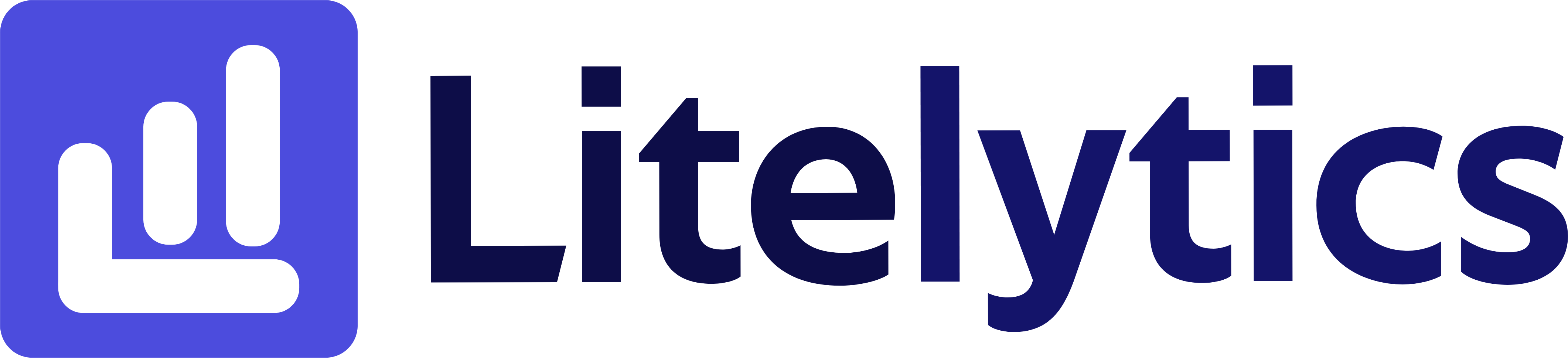Learn how to analyze user distribution by city in Google Analytics 4, including step-by-step instructions to create a comprehensive report, identify key metrics, and derive actionable insights for your marketing strategies.
Understanding User Distribution by City in Google Analytics 4
Analyzing user distribution by city is crucial for businesses to understand their geographical reach and optimize their marketing strategies. This data helps in targeting specific locations, allocating marketing budgets, and identifying potential growth markets. We’ll show you how to create a comprehensive city-based user analysis in Google Analytics 4.
Basic Report Structure
- Report Type: Free Form Exploration
- Primary Dimension: City
- Secondary Dimensions: Country, Region
- Key Metrics: Users, New Users, Average Engagement Time
- Visualization: Table format with optional map visualization
Steps to Create the Report
- Open
GA4and navigate to the Explore section. - Click the Blank template to start a new exploration.
- Under the Dimensions tab, click the + button and search for City, Country, and Region, check the checkboxes beside them, and click Import.
- Under the Metrics tab, click the + button and search for Total users, New users, and Average engagement time, select them, and click Import.
- Drag City to the Rows section.
- Drag Total users, New users, and Average engagement time to the Values section.
- Add Country and Region as secondary dimensions by dragging them below City in the rows section.
- Set your desired date range in the report settings.
- Optional: Add a filter to exclude “(not set)” values for more accurate data.
Important Dimensions and Metrics
- City: Primary dimension showing user location at city level.
- Country: Provides context for city location.
- Region: Helps group cities by state/province.
- Total users: Shows the total number of users from each city.
- New users: Indicates first-time visitors from each location.
- Average engagement time: Shows how engaged users are from different cities.
Actionable Insights
- Identify top-performing cities to focus local marketing efforts and budget allocation.
- Discover untapped markets by analyzing cities with high engagement but low user counts.
- Use city-level data to customize content and offerings based on regional preferences.
- Optimize ad targeting by focusing on cities with the highest user engagement.
- Plan expansion strategies based on user concentration in specific geographical areas.
Answers Similar Questions
- How to track website visitors by location in
GA4. Google Analytics 4city report setup.GA4geographical user distribution.- Track users by location in
Google Analytics. GA4city-wise traffic analysis.