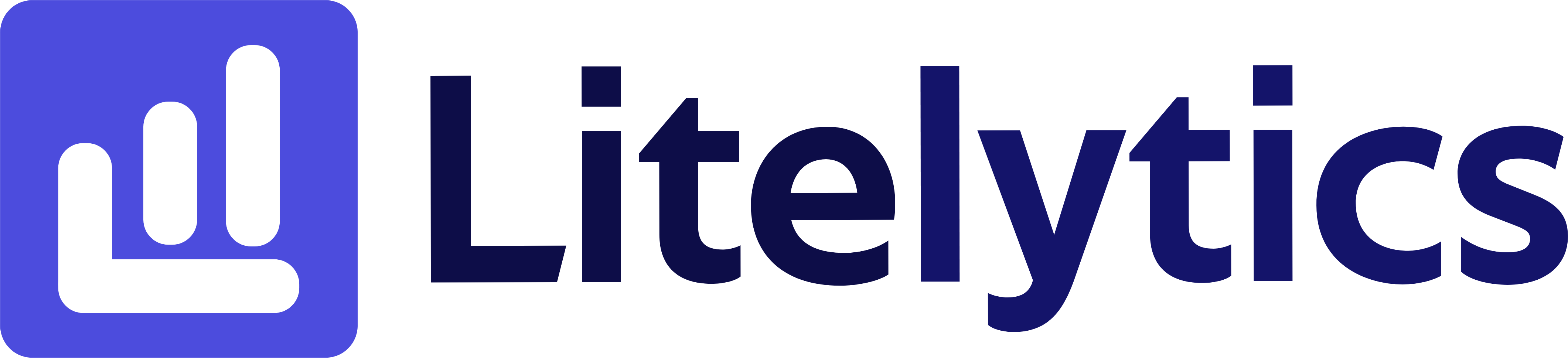Learn how to effectively track users by Google Ads Campaign ID in Google Analytics 4 to optimize your ad spend and improve campaign performance through valuable insights.
Understanding User Behavior by Google Ads Campaign ID
Tracking users by Google Ads Campaign ID is crucial for measuring the effectiveness of your paid advertising efforts. This analysis helps you understand which campaigns are driving the most engaged users to your site, allowing you to optimize your ad spend and improve campaign performance. We’ll show you how to create this report in Google Analytics 4 to gain valuable insights into your Google Ads performance.
Basic Report Structure
- Report Type: Free Form Exploration
- Visualization: Table format
- Primary dimension:
Google Ads Campaign ID - Secondary breakdown: User metrics
- Time period: Customizable (recommended: last 30 days)
Steps to Create the Report
- Open
GA4and navigate to the Explore section - Click the Blank template to start a new exploration
- Under the Dimensions, click the + button and search for Session campaign ID, Session campaign name, and First user campaign ID; check the checkbox beside them and click Confirm
- Under the Metrics, click the + button and search for Total users, Engaged sessions, Average engagement time, and Conversions; check the checkbox beside them and click Confirm
- Drag Session campaign ID to the Rows section
- Drag all selected metrics to the Values section
- Add a filter to include only non-null Campaign IDs
- Set your desired date range in the report settings
- Optional: Add Session campaign name as a secondary dimension for easier identification
Important Dimensions and Metrics
- Session campaign ID: Unique identifier for each
Google Adscampaign - Session campaign name: Human-readable campaign names for easier reference
- First user campaign ID: Campaign that first brought the user to your site
- Total users: Number of unique users from each campaign
- Engaged sessions: Sessions lasting longer than 10 seconds
- Average engagement time: Time users spend engaging with your content
- Conversions: Total conversion events from campaign users
Actionable Insights
- Identify campaigns with high user counts but low engagement time to optimize ad targeting
- Compare conversion rates across campaigns to allocate budget to best-performing campaigns
- Analyze the relationship between engagement time and conversions to set campaign optimization goals
- Use first user campaign ID to understand which campaigns are best at acquiring new users
Answers Similar Questions
- How to measure
Google Adscampaign performance inGA4 - Track users per
Google AdscampaignGA4 Google Analytics 4campaign ID reportingGA4Google Adscampaign user analysis- How to see campaign users in
Google Analytics 4