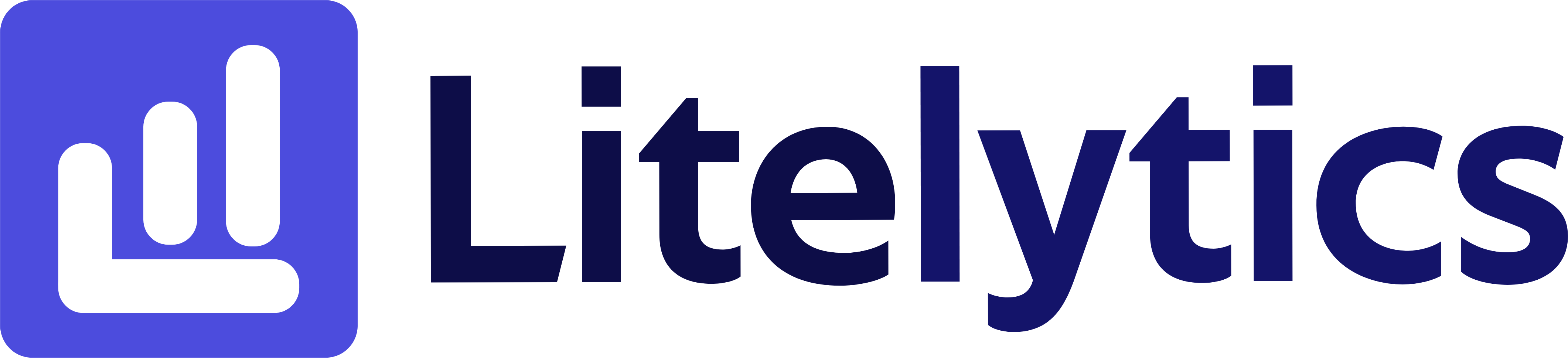Discover how to analyze user engagement through Google Ads keywords in Google Analytics 4, optimizing your ad spend and campaign performance with a detailed report.
Understanding User Behavior by Google Ads Keywords
Analyzing how users interact with your website based on the Google Ads keywords that brought them there is crucial for optimizing your advertising spend and improving campaign performance. This analysis helps you understand which keywords are not just driving traffic but attracting engaged users who take meaningful actions on your site. We’ll show you how to create this insightful report in Google Analytics 4.
Basic Report Structure
- Report Type: Free Form Exploration
- Primary Dimension: Session campaign name
- Secondary Dimension: Session Google Ads keyword
- Key Metrics: Users, Engagement rate, Conversions
- Visualization: Table format with optional bar charts
Steps to Create the Report
-
Open
GA4and navigate to the Explore section. -
Click the Blank template to start a new exploration.
-
Under the Dimensions tab, click the + button and search for Session campaign name and Session Google Ads keyword, check both checkboxes and click Import.
-
Under the Metrics tab, click the + button and search for Users, Engagement rate, Average engagement time, and Conversions, select all and click Import.
-
Drag Session campaign name to the Rows section.
-
Drag Session Google Ads keyword as a secondary dimension to the Rows section.
-
Drag all metrics to the Values section.
-
Add a filter to show only non-null Google Ads keywords.
-
Set your desired date range in the report settings.
-
Optional: Add a bar chart visualization for visual analysis.
Important Dimensions and Metrics
- Session campaign name: Identifies specific
Google Adscampaigns. - Session Google Ads keyword: Shows the actual keywords triggering your ads.
- Users: Measures unique visitors from each keyword.
- Engagement rate: Shows how engaging your content is for users from specific keywords.
- Average engagement time: Indicates how long users from each keyword interact with your site.
- Conversions: Tracks valuable actions completed by users from each keyword.
Actionable Insights
-
Identify keywords with high engagement rates but low conversions for content optimization opportunities.
-
Find keywords with high conversion rates to increase bid adjustments and budget allocation.
-
Remove or modify keywords with high user counts but low engagement rates to optimize ad spend.
-
Use high-performing keywords to inform SEO strategy and content creation.
-
Compare keyword performance across different campaigns to standardize best practices.
Answers Similar Questions
-
How to track
Google Adskeyword performance inGA4. -
GA4keyword analysis report setup. -
Google Analytics 4paid search keyword tracking. -
How to measure
Google Adskeyword effectiveness inGA4. -
GA4guide for viewing users per keyword.