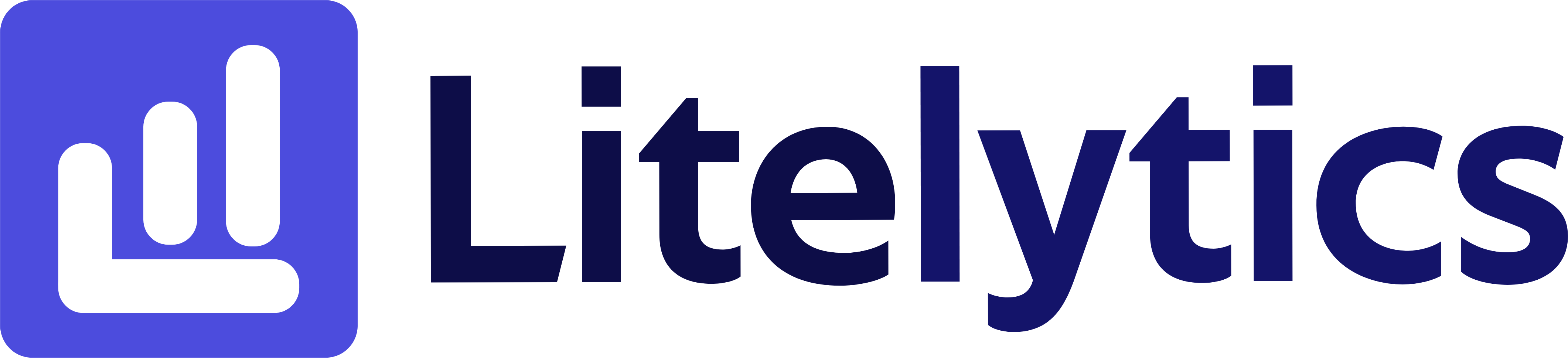Learn how to analyze user behavior through link URL tracking in Google Analytics 4 by creating a detailed report that highlights user engagement with specific URLs.
Understanding User Behavior Through Link URL Analysis in Google Analytics 4
Tracking which links users click on your website is crucial for understanding user behavior and optimizing your site’s navigation structure. We’ll show you how to create a detailed report in GA4 that reveals which URLs are receiving the most user engagement, helping you identify popular pathways and potential areas for improvement in your site’s architecture.
Basic Report Structure
- Report Type: Free Form Exploration
- Primary Dimension: Page path and screen class
- Secondary Dimension: Link URL
- Key Metrics: Total users, Event count, Engagement rate
- Visualization: Table format with optional bar chart
Steps to Create the Report
- Open
GA4and navigate to the Explore section - Click the Blank template to start a new exploration
- Under the Dimensions, click the + button and search for Page path and screen class and Link URL, check the checkbox beside them and click Confirm
- Under the Metrics, click the + button and search for Total users, Event count, and Engagement rate, check the checkbox beside them and click Confirm
- Drag Page path and screen class to the Rows section
- Drag Link URL as a secondary dimension to the Rows section
- Drag Total users, Event count, and Engagement rate to the Values section
- Add a filter for Event name equals “click”
- Set your desired date range in the report settings
Important Dimensions and Metrics
- Page path and screen class: Shows which pages users are on when clicking links
- Link URL: The destination URL that users are clicking to
- Total users: Number of unique users clicking each link
- Event count: Total number of clicks on each link
- Engagement rate: Percentage of engaged sessions for each link click
Actionable Insights
- Identify the most clicked internal links to understand user navigation patterns
- Analyze which external links are drawing users away from your site
- Optimize link placement based on page-specific click patterns
- Identify underperforming links that may need repositioning or redesign
- Use link click patterns to improve internal linking strategy
Answers Similar Questions
- How to see most clicked links in
Google Analytics - Track link clicks
GA4report Google Analytics 4link click tracking- Monitor user clicks by URL in
GA4 GA4link click analysis report setup