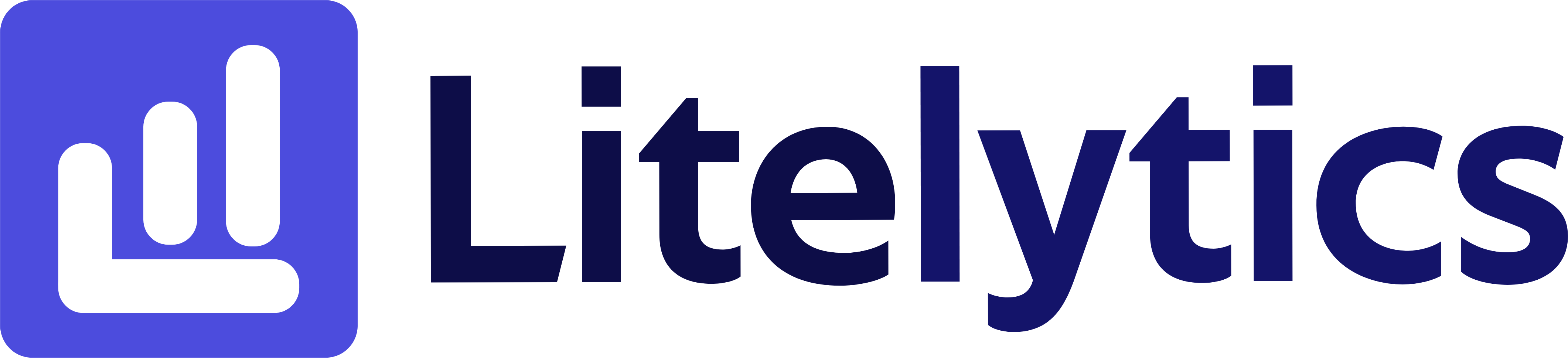Learn how to analyze user behavior by Google Ads campaigns in Google Analytics 4, including steps to create a detailed report with key metrics and actionable insights.
Understanding User Behavior by Google Ads Campaign Sessions
Analyzing user behavior across different Google Ads campaigns is crucial for optimizing your advertising spend and understanding campaign effectiveness. We’ll show you how to create a detailed exploration in GA4 that reveals how users interact with your site based on the campaigns that brought them there.
Basic Report Structure
- Primary dimension: Session campaign name
- Secondary dimensions: User characteristics
- Key metrics: User engagement and conversion data
- Visualization: Table format with user metrics by campaign
- Segments: New vs returning users
Steps to Create the Report
- Open
GA4and navigate to the Explore section - Click the Blank template to start a new exploration
- Under the Dimensions, click the + button and search for Session campaign name, Session source / medium, and User type. Check the checkbox beside them and click Confirm
- Under the Metrics, click the + button and search for Users, Sessions, Average engagement time, and Conversions. Check the checkbox beside them and click Confirm
- Drag Session campaign name to the Rows section
- Drag Users, Sessions, Average engagement time, and Conversions to the Values section
- Add User type as a secondary dimension by dragging it under Session campaign name
- Set your desired date range in the report settings
- Apply a filter to include only Google Ads traffic by clicking the + in filters and selecting Session source / medium contains “google / cpc”
Important Dimensions and Metrics
- Session campaign name: Identifies specific Google Ads campaigns
- User type: Distinguishes between new and returning users
- Session source / medium: Confirms traffic from Google Ads
- Users: Total number of unique users per campaign
- Sessions: Total number of sessions generated by each campaign
- Average engagement time: How long users from each campaign engage with your site
- Conversions: Number of goal completions from each campaign
Actionable Insights
- Identify campaigns with high user counts but low engagement time to optimize ad targeting
- Compare conversion rates between campaigns to allocate budget to best performers
- Analyze new vs returning user behavior to adjust campaign messaging
- Use engagement time metrics to identify campaigns attracting quality traffic
- Cross-reference user counts with campaign costs to calculate true cost per user
Answers Similar Questions
- Google Ads campaign user tracking
GA4 - Track users per campaign Google Analytics 4
GA4campaign user analysis report- Google Analytics 4 paid campaign user metrics
- Monitor Google Ads campaign users
GA4