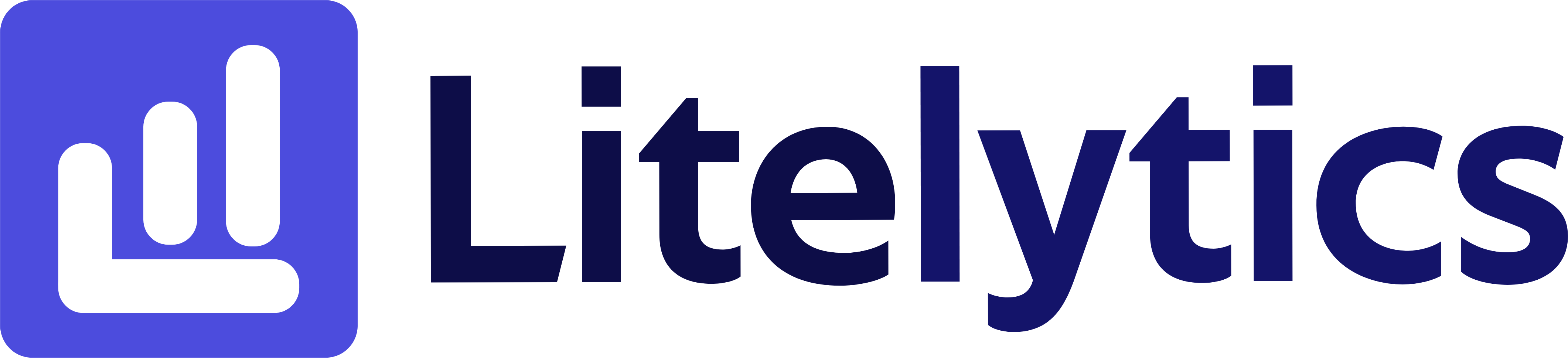Learn how to analyze user behavior by Google Ads Customer ID in Google Analytics 4. This guide covers the report structure, step-by-step creation, important metrics, and actionable insights to optimize your advertising strategy.
Understanding User Behavior by Google Ads Customer ID
Analyzing users by their Google Ads Customer ID is crucial for understanding how different advertising accounts perform in driving user engagement. This analysis helps businesses optimize their advertising strategy by identifying which Google Ads accounts are bringing in the most valuable users and generating the best return on investment. We’ll show you how to create this report in Google Analytics 4 to track these important metrics.
Basic Report Structure
- Report Type: Free Form Exploration
- Primary Dimension:
Google Ads Customer ID - Secondary Dimensions:
Session Source/Medium - Key Metrics:
Users,Sessions,Engagement Rate - Visualization: Table format with optional bar chart
Steps to Create the Report
- Open
GA4and navigate to the Explore section - Click the Blank template to start a new exploration
- Under the Dimensions, click the + button and search for Google Ads Customer ID and Session source/medium, check the checkbox beside them and click Confirm
- Under the Metrics, click the + button and search for Users, Sessions, Engagement rate, and Average engagement time, check the checkboxes and click Confirm
- Drag Google Ads Customer ID to the Rows section
- Drag Users, Sessions, Engagement rate, and Average engagement time to the Values section
- Add Session source/medium as a secondary dimension by dragging it below Google Ads Customer ID in the Rows section
- Set your desired date range in the report settings
- Apply a filter to include only sessions with a valid Google Ads Customer ID
Important Dimensions and Metrics
- Google Ads Customer ID: Unique identifier for each
Google Adsaccount - Session source/medium: Shows the origin of sessions
- Users: Count of unique visitors from each ads account
- Sessions: Total number of visits generated
- Engagement rate: Percentage of engaged sessions
- Average engagement time: Time users spend engaging with your content
Actionable Insights
- Compare engagement rates across different
Google Adsaccounts to identify which accounts are bringing in the most engaged users - Analyze average engagement time to determine which ads are attracting users who spend more time on your site
- Use the
session source/mediumbreakdown to verify proper tracking implementation across allGoogle Adsaccounts - Identify underperforming ad accounts and investigate their targeting settings
- Allocate budget based on which accounts drive the most engaged users rather than just total user count
Answers Similar Questions
- Track
Google Adsaccounts performance inGA4 - Compare users across
Google Adsaccounts inGA4 - Monitor
Google Ads Customer IDengagement metrics - Analyze
Google Adsaccount performance by user GA4Google Adsaccount tracking setup