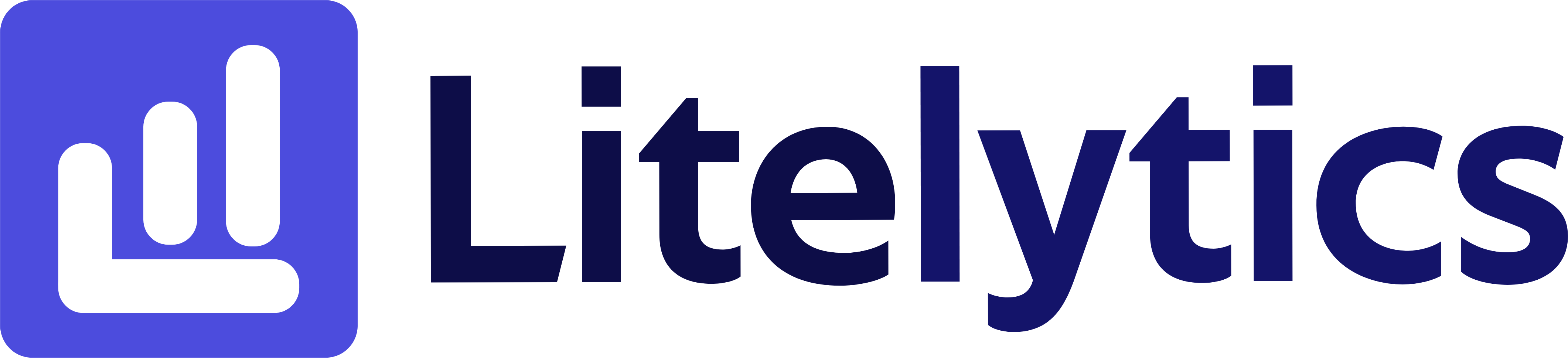Learn how to view users signed in with User IDs in Google Analytics 4, including steps for creating a detailed report and understanding key metrics and dimensions.
Understanding User ID Implementation in Google Analytics 4
Tracking signed-in users with User IDs is crucial for understanding cross-device behavior and gaining accurate user counts in Google Analytics 4. This analysis helps businesses assess their logged-in user base, measure user engagement across different devices, and make informed decisions regarding their authentication strategy. We’ll guide you through the process of creating a comprehensive report in GA4 to analyze your User ID implementation.
Basic Report Structure
- Report Type: Free Form Exploration
- Visualization: Table format with
User IDdata - Primary dimension:
User ID - Secondary dimensions:
Device category,Platform - Key metrics:
Total users,Engaged sessions,Average engagement time
Steps to Create the Report
- Open
GA4and navigate to the Explore section. - Click the Blank template to start a new exploration.
- Under the Dimensions, click the + button and search for User ID, Device category, and Platform; check the checkbox beside them and click Confirm.
- Under the Metrics, click the + button and search for Total users, Engaged sessions, and Average engagement time; check the checkbox beside them and click Confirm.
- Drag User ID to the Rows section of your report.
- Drag Device category and Platform as secondary dimensions to the Rows section.
- Drag all metrics to the Values section.
- Add a filter to exclude null
User IDsby clicking the + in the Filters section. - Set your desired date range in the report settings.
Important Dimensions and Metrics
- User ID: Unique identifier for signed-in users across devices.
- Device category: Shows which devices users are accessing from.
- Platform: Indicates the operating system being used.
- Total users: Count of unique users with
User IDs. - Engaged sessions: Number of sessions with active engagement.
- Average engagement time: Time users spend actively engaging with your site.
Actionable Insights
- Identify which devices your logged-in users prefer to use and optimize the experience for those platforms.
- Compare engagement metrics between signed-in and non-signed-in users to measure the value of authentication.
- Analyze cross-device behavior patterns to improve the user experience across different platforms.
- Use the data to make decisions about authentication flow improvements.
- Track the percentage of total users who are signed in to measure authentication strategy success.
Answers Similar Questions
- How to analyze logged-in users in
GA4. - Track authenticated users in
Google Analytics 4. GA4User IDimplementation guide.- Monitor signed-in user behavior in
GA4. - Cross-device tracking with
User IDinGA4.