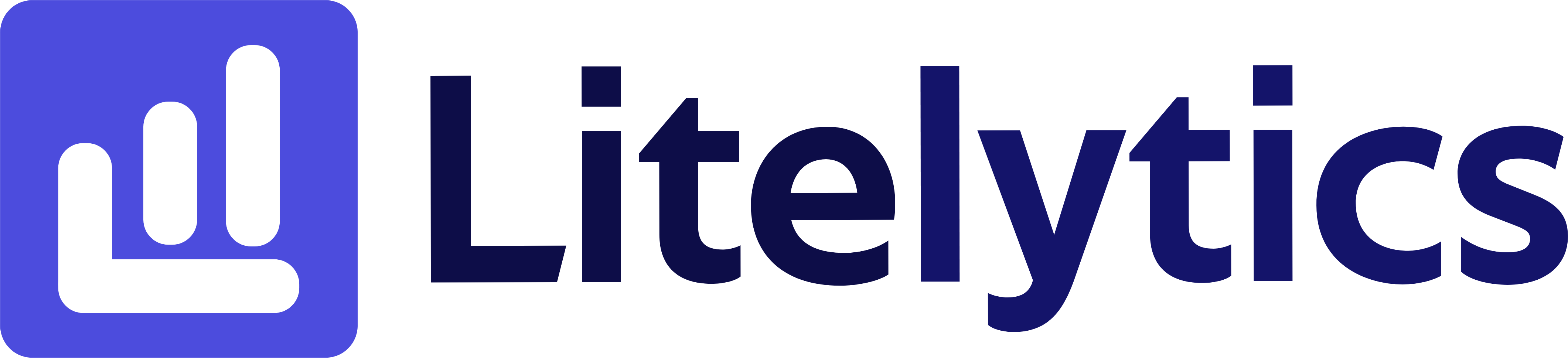Discover how to effectively view and analyze revenue by Google Ads account name in GA4, enabling you to optimize your advertising spend and measure ROI across multiple accounts.
Understanding Revenue by Google Ads Account Name in GA4
For businesses running multiple Google Ads accounts, tracking revenue performance across different accounts is crucial for optimizing advertising spend and measuring ROI. We’ll show you how to create a comprehensive report in Google Analytics 4 that breaks down your revenue by Google Ads Account Name, enabling you to identify which advertising accounts are driving the most value for your business.
Basic Report Structure
- Report Type: Free Form Exploration
- Primary Dimension: Google Ads Account Name
- Key Metrics: Total Revenue, Transactions, Average Order Value
- Visualization: Table format with optional bar chart
- Time Comparison: Enable period comparison for trend analysis
Steps to Create the Report
- Open
GA4and navigate to the Explore section - Click the Blank template to start a new exploration
- Under the Dimensions, click the + button and search for Google Ads Account Name, check the checkbox beside it, and click Confirm
- Under the Metrics, click the + button and search for Total Revenue, Transactions, and Average Purchase Revenue, check the checkboxes, and click Confirm
- Drag Google Ads Account Name to the Rows section
- Drag Total Revenue, Transactions, and Average Purchase Revenue to the Values section
- Click the Plus icon in the top right to add a comparison tab
- Set your desired date range and comparison period in the report settings
- Optional: Add a filter to exclude non-Google Ads traffic
Important Dimensions and Metrics
- Google Ads Account Name: Identifies different advertising accounts
- Total Revenue: Shows total revenue generated from each account
- Transactions: Number of purchases from each account’s traffic
- Average Purchase Revenue: Average order value per account
- ROAS: Optional metric to calculate return on ad spend
Actionable Insights
- Identify which Google Ads accounts are generating the highest revenue and allocate budget accordingly
- Compare average order values across accounts to understand which campaigns attract high-value customers
- Use period comparisons to spot trends and seasonal patterns in account performance
- Analyze transaction counts alongside revenue to understand purchase frequency by account
- Calculate and compare ROAS across accounts to optimize advertising spend
Answers Similar Questions
- Google Ads account revenue tracking
GA4 - Compare Google Ads accounts revenue analytics
GA4revenue attribution by ad account- Track Google Ads performance by account
GA4 Google Analytics 4ad account revenue comparison