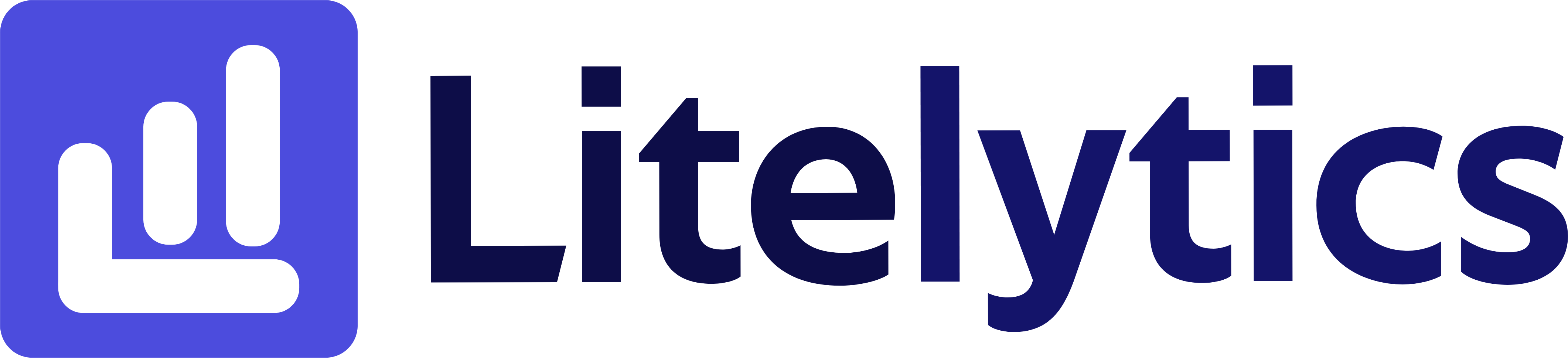Learn how to effectively analyze revenue by Item ID in Google Analytics 4, enabling e-commerce businesses to track individual product performance, make informed inventory decisions, and optimize marketing strategies.
Understanding Revenue by Item ID in Google Analytics 4
Analyzing revenue by Item ID is crucial for e-commerce businesses to track the performance of individual products in their inventory. This granular view helps identify top-performing products, understand revenue patterns, and make data-driven decisions about inventory management and marketing strategies. We’ll show you how to create this essential report in Google Analytics 4.
Basic Report Structure
- Report Type: Free Form Exploration
- Primary Dimension: Item ID
- Metrics Focus: Revenue metrics
- Visualization: Table format with optional bar chart
- Time Range: Customizable (recommended: 30-90 days)
Steps to Create the Report
- Open
GA4and navigate to the Explore section. - Click the Blank template to start a new exploration.
- Under the Dimensions, click the + button and search for Item ID, Item name, check the checkbox beside them, and click Confirm.
- Under the Metrics, click the + button and search for Total revenue, Items purchased, and Average price, check the checkboxes, and click Confirm.
- Drag Item ID to the Rows section of your report.
- Drag Total revenue, Items purchased, and Average price to the Values section.
- Add Item name as a secondary dimension by dragging it next to Item ID in the Rows section.
- Click the settings gear icon and set the table to show at least 500 rows.
- Set your desired date range in the report settings.
Important Dimensions and Metrics
- Item ID: Unique identifier for each product in your inventory.
- Item name: Product name for easy reference and verification.
- Total revenue: Total revenue generated by each product.
- Items purchased: Number of units sold for each product.
- Average price: Average selling price per unit.
Actionable Insights
- Identify your top revenue-generating products and ensure adequate inventory levels.
- Spot products with high sales volumes but low revenue to optimize pricing strategies.
- Find products with low sales but high revenue to potentially replicate their success.
- Use
Item IDdata to cross-reference with marketing campaigns for better targeting. - Monitor price variations through average price metrics to optimize profit margins.
Answers Similar Questions
- How to track product revenue in
GA4. GA4item ID revenue report setup.- Product performance tracking in
Google Analytics. GA4e-commerce revenue by product.- How to analyze product sales in
Google Analytics 4.