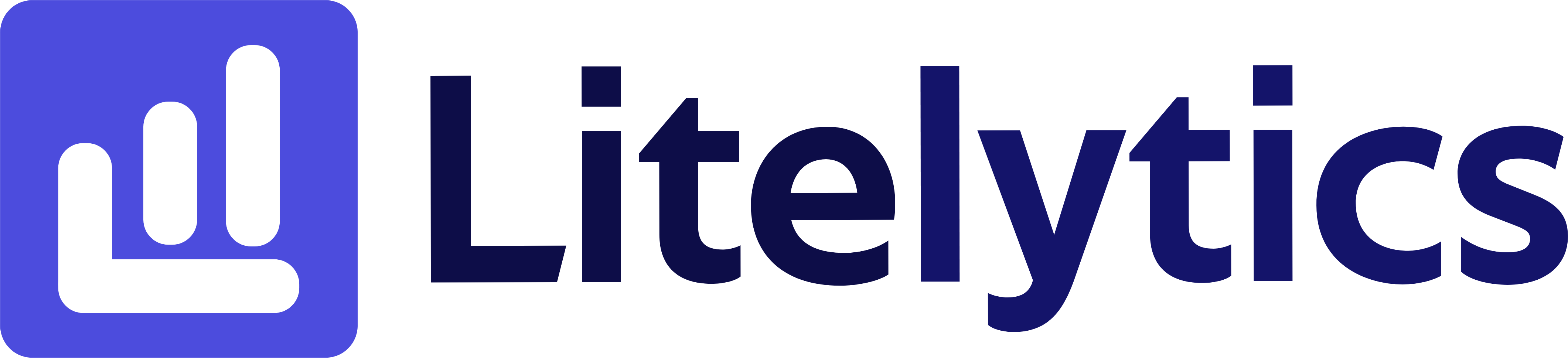Understanding User Behavior by Product Item ID in Google Analytics 4
Analyzing user behavior at the individual product level is crucial for e-commerce businesses to optimize their product strategy and improve user experience. By tracking users by Item ID in Google Analytics 4, you can understand which products attract the most engaged users, identify purchasing patterns, and make data-driven decisions about your product lineup. We’ll show you how to create this insightful report in GA4.
Basic Report Structure
- Report Type: Free Form Exploration
- Primary Dimension:
Item ID - Secondary Dimensions:
Item Name,Item Category - Key Metrics: Total Users, Average Purchase Revenue per User, User Engagement Time
- Visualization: Table format with optional bar chart
Steps to Create the Report
- Open
GA4and navigate to the Explore section. - Click the Blank template to start a new exploration.
- Under the Dimensions, click the + button and search for Item ID, Item Name, and Item Category, check the checkbox beside them and click Confirm.
- Under the Metrics, click the + button and search for Total Users, Average Purchase Revenue per User, and User Engagement Time, check the checkbox beside them and click Confirm.
- Drag Item ID to the Rows section of your report.
- Drag Item Name and Item Category as secondary dimensions to the Rows section.
- Drag all metrics to the Values section.
- Add a filter to exclude null
Item IDsby clicking the + in the Filters section. - Set your desired date range in the report settings.
- Optional: Add a bar chart visualization by clicking the + in visualization and selecting “Bar Chart”.
Important Dimensions and Metrics
- Item ID: Unique identifier for each product in your inventory.
- Item Name: Product name for easy identification.
- Item Category: Product category for segmentation analysis.
- Total Users: Number of unique users who interacted with each product.
- Average Purchase Revenue per User: Revenue generated per user for each product.
- User Engagement Time: Time users spend engaging with each product.
Actionable Insights
- Identify products with high user engagement but low conversion rates for potential optimization opportunities.
- Use the user engagement time metric to understand which products require more detailed explanation or better content.
- Compare user metrics across product categories to inform inventory and marketing decisions.
- Identify products with high average revenue per user for potential featured placement.
- Monitor products with low user counts to evaluate their viability in your catalog.
Answers Similar Questions
- How to see product performance by user in
GA4 - Track user engagement by product ID
Google Analytics GA4product-specific user analysisGoogle Analytics 4item ID user tracking- How to monitor users per product
GA4