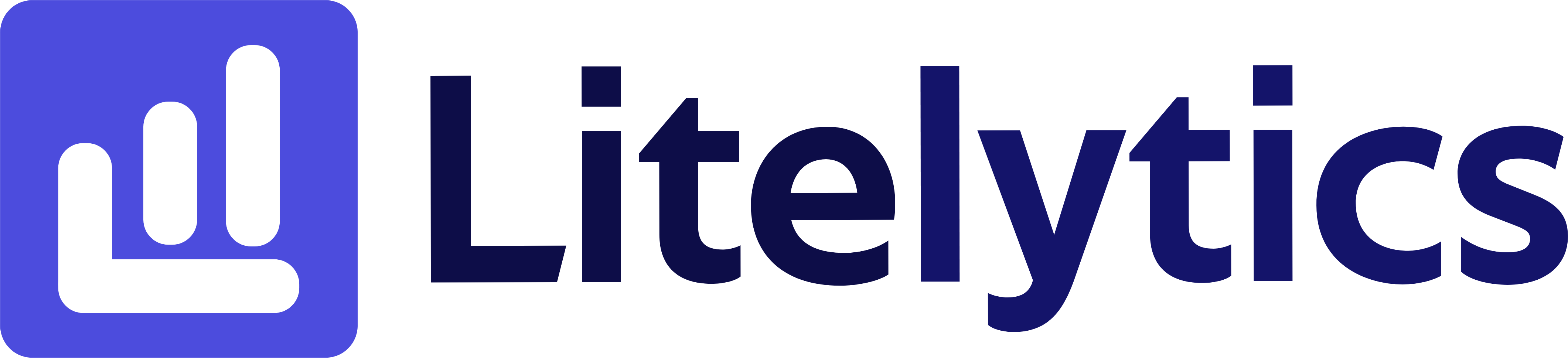Discover how to analyze revenue by ISO year using Google Analytics 4, ensuring accurate financial reporting and comparisons for your international business.
Understanding Revenue by ISO Year in Google Analytics 4
Analyzing revenue by ISO year is crucial for businesses that operate internationally or require standardized year-based reporting. The ISO year provides a consistent method to measure annual performance, especially when dealing with fiscal years that do not align with calendar years. This standardization is particularly important for financial reporting, year-over-year comparisons, and international business operations. We’ll show you how to create this report in Google Analytics 4.
Basic Report Structure
- Report Type: Free Form Exploration
- Primary Dimension: ISO Year
- Secondary Dimension: ISO Week
- Metrics Focus: Revenue metrics
- Visualization: Table format with optional time series
Steps to Create the Report
- Open
GA4and navigate to the Explore section. - Click the Blank template to start a new exploration.
- Under the Dimensions, click the + button and search for ISO Year and ISO Week, check the checkboxes beside them, and click Confirm.
- Under the Metrics, click the + button and search for Total revenue, Average purchase revenue, and Transactions, check the checkboxes, and click Confirm.
- Drag ISO Year to the Rows section of your report.
- Drag Total revenue, Average purchase revenue, and Transactions to the Values section.
- Add ISO Week as a secondary dimension by dragging it below ISO Year in the Rows section.
- Set your date range to cover multiple years for comparison.
- Optional: Add a filter to exclude zero revenue data.
Important Dimensions and Metrics
- ISO Year: Standardized year format for consistent international reporting
- ISO Week: Week numbering system that provides consistent week counts across years
- Total revenue: Complete revenue generated during the specified period
- Average purchase revenue: Average value per transaction
- Transactions: Number of completed purchases
Actionable Insights
- Identify year-over-year revenue growth patterns to set realistic growth targets.
- Analyze weekly revenue trends within each ISO year to optimize inventory planning.
- Compare average purchase values across different years to understand value trends.
- Use transaction counts alongside revenue to identify changes in purchasing behavior.
- Spot seasonal patterns that repeat across ISO years for better resource allocation.
Answers Similar Questions
GA4yearly revenue tracking- How to analyze annual revenue in
Google Analytics 4 - Track fiscal year revenue
GA4 Google Analytics 4year-over-year revenue comparisonGA4revenue reporting by year